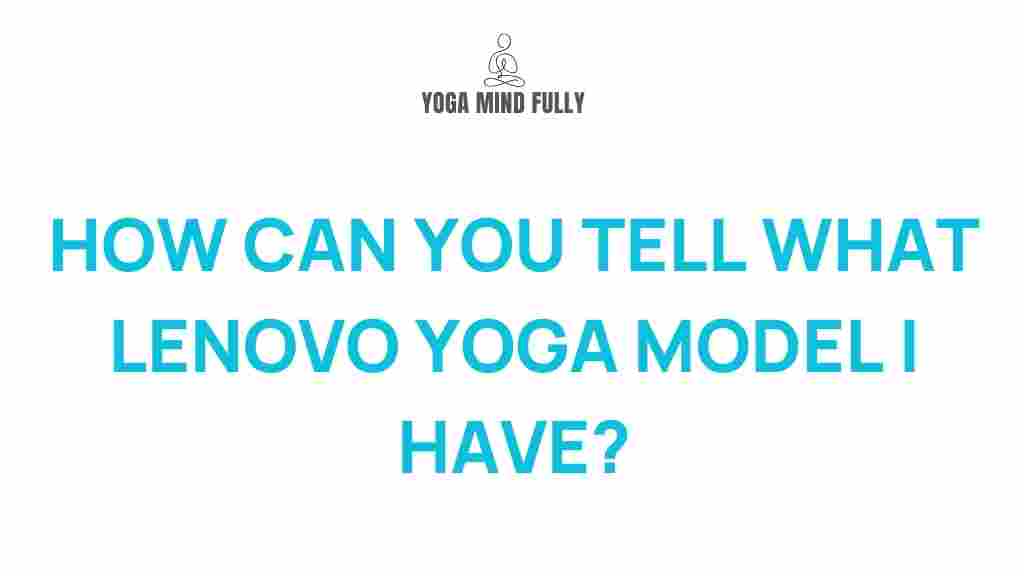Lenovo Yoga: How to Identify Your Lenovo Yoga Model
If you’re a proud owner of a Lenovo Yoga laptop, you might find yourself wondering exactly which model you have. The Lenovo Yoga series has a wide range of devices, each with unique features and specifications. Whether you’re troubleshooting an issue, upgrading, or simply curious, knowing your specific Lenovo Yoga model is crucial. This guide will walk you through the process of identifying your Lenovo Yoga model, helping you get the most out of your device.
Why Knowing Your Lenovo Yoga Model Matters
Identifying your Lenovo Yoga model is essential for several reasons:
- Warranty and Support: Lenovo’s warranty and support depend on the specific model you own. Knowing your model ensures you get the right help.
- Software and Driver Updates: Different models may require different drivers. Having the correct model name helps you find the right updates.
- Hardware Upgrades: If you plan to upgrade components like RAM or storage, knowing your model ensures compatibility.
Step-by-Step Guide to Identifying Your Lenovo Yoga Model
There are several ways to identify your Lenovo Yoga model, each providing you with different details. Let’s delve into these methods.
1. Check the Sticker on Your Lenovo Yoga Device
Most Lenovo Yoga laptops have a product sticker on the bottom or inside the battery compartment. This sticker contains essential information about your device, including the model number and serial number.
- Look at the back of your device or remove the battery cover to find the sticker.
- Find the “Model” or “Type” section on the label. This will typically be followed by a series of letters and numbers (e.g., 730-13IKB).
2. Use the System Information Tool
If you cannot find the sticker or want to verify the model digitally, the System Information tool in Windows can help. Follow these steps:
- Click the Start menu and type “System Information” in the search bar.
- Select the app, and under “System Summary,” look for “System Model.”
- Your Lenovo Yoga model number will appear next to this field.
3. Access Lenovo Vantage
Lenovo Vantage is a dedicated software for managing your Lenovo device. It can easily provide your model information:
- Download and install Lenovo Vantage from the official Lenovo website if you don’t already have it installed.
- Once installed, open the application, and it will display your Lenovo Yoga model number on the main dashboard.
4. Look at the BIOS/UEFI
If you want to delve deeper, the BIOS (or UEFI) contains detailed information about your system, including the model number:
- Turn off your Lenovo Yoga laptop.
- Turn it on again, and press the F1 key (or another designated key depending on the model) to enter the BIOS/UEFI.
- In the BIOS menu, look for the “System Information” section. Here, you’ll find the model number listed clearly.
5. Use Command Prompt
If you’re comfortable using the Command Prompt, this method is quick and straightforward:
- Press the Windows + R keys to open the Run dialog box.
- Type “cmd” and press Enter to open the Command Prompt.
- Type the command wmic csproduct get name and press Enter.
- Your Lenovo Yoga model will appear on the screen.
Troubleshooting Tips
If you’re still having trouble identifying your Lenovo Yoga model, consider the following troubleshooting tips:
- Check Your Device’s Box or Documentation: If you still have the original packaging, the model number will be on the box or the documentation that came with the device.
- Contact Lenovo Support: If you can’t locate the model number using the above methods, contacting Lenovo support directly can help you identify your device. Visit Lenovo’s official support page for more assistance.
- Search Using Your Device’s Serial Number: If you only have the serial number, you can visit Lenovo’s website and use their support tools to search for your device using this unique identifier.
Common Lenovo Yoga Models
Lenovo has produced several models in the Yoga series, each with different specifications. Here are a few examples:
- Lenovo Yoga 9i: A premium 2-in-1 convertible laptop with high-end performance and an exceptional display.
- Lenovo Yoga 7i: A mid-range 2-in-1 with a balance of performance and affordability.
- Lenovo Yoga 6: Known for its compact design and fabric finish, ideal for those who prioritize portability.
- Lenovo Yoga C940: A previous-generation premium model known for its soundbar hinge and long battery life.
Conclusion
Identifying your Lenovo Yoga model is a straightforward process, whether through the physical sticker, system tools, or dedicated software like Lenovo Vantage. Knowing your model number is vital for ensuring compatibility with software updates, troubleshooting hardware issues, and maximizing your device’s performance. If you’re still having trouble, Lenovo’s customer support team is just a call or click away to assist you.
By following these steps, you should now have the ultimate clarity on how to identify your specific Lenovo Yoga model. Be sure to keep track of your device’s model number, as it can make managing your laptop easier in the long run.
This article is in the category Yoga Practices and created by YogaMindFully Team